How to Sign Out of Netflix on Your TV and Other Devices: A Comprehensive Guide (2024)
Ready to take control of your Netflix experience? Discover the essential steps to sign out of Netflix on any device, ensuring your data stays safe and secure! Whether switching accounts, sharing a device, or simply enhancing your privacy, this comprehensive guide has you covered.
Learn how to log out like a pro and protect your viewing history today!Introduction
Netflix has become an essential part of entertainment in most households. Whether you’re binge-watching your favorite series or checking out the latest movie releases, the platform provides easy access to entertainment. However, there comes a time when you need to log out of Netflix—whether to switch accounts, protect your privacy, or free up a device.
This guide will take you through how to sign out of Netflix on various devices, offer troubleshooting tips, and provide additional insights to keep your account secure.
By the end of this article, you’ll have a clear understanding of how to log out of Netflix on your TV, mobile devices, gaming consoles, and more. Additionally, we’ll share tips on securing your account by logging out of all devices and enhancing security.
Why Logging Out of Netflix Is Important
Logging out of Netflix is often overlooked but can be crucial for several reasons:
- Privacy: If you’ve logged in on a public or shared device, you need to log out to protect your viewing habits and personal data.
- Account Sharing: You may need to switch accounts, especially if you’re using Netflix on a shared device.
- Security: Prevent unauthorized access to your Netflix account by regularly logging out on devices you no longer use.
How to Sign Out of Netflix on Different Devices
Logging out of Netflix can vary depending on the device you’re using. Below is a step-by-step guide to help you sign out on the most common platforms.
1. How to Sign Out of Netflix on Smart TVs
Smart TVs are a common way to enjoy Netflix. Follow these steps to log out:
- Turn on your TV and launch the Netflix app.
- Navigate to the menu by pressing the directional arrows on your remote.
- Select the “Settings” or gear icon (depending on the TV model).
- Scroll down and select “Sign Out” or “Log Out.”
- Confirm your choice by selecting “Yes” when prompted.
- Once logged out, you’ll be redirected to the Netflix login screen.
This process works for most smart TV brands, including Samsung, LG, Sony, and Vizio. If the interface differs slightly, look for terms like "Settings" or "Account" to find the sign-out option.
2. How to Sign Out of Netflix on Roku
If you’re using Roku, here’s how to sign out of your Netflix account:
- Open the Netflix app on your Roku device.
- Use your remote to access the left-hand menu and select “Get Help.”
- In the Help menu, scroll down to “Sign Out.”.
- Confirm by selecting “Yes” when asked if you want to sign out.
3. How to Sign Out of Netflix on Apple TV
Apple TV users can follow these steps to log out:
- Launch the Netflix app on your Apple TV.
- Go to the main menu and select the “Settings” option.
- Scroll down and select “Sign Out.”
- Confirm the sign-out by choosing "Yes.”.
Read More: How to Sign Out of Netflix on TV: Best Ways
4. How to Sign Out of Netflix on Firestick
Amazon Firestick users can follow these simple steps:
- Open the Netflix app on your Firestick.
- Navigate to the menu and select the Settings or Gear icon.
- Choose “Sign Out” from the list of options.
- Confirm your choice when prompted, and you’ll be signed out.
5. How to Sign Out of Netflix on Android TV
Here’s how to log out of Netflix on Android TV devices:
- Launch the Netflix app.
- Go to the Settings or Gear icon.
- Scroll to “Sign Out” or “Log Out” and select it.
- Confirm the sign-out.
6. How to Sign Out of Netflix on PlayStation and Xbox
Logging out is easy if you’re streaming on a PlayStation or Xbox.
- Open the Netflix app.
- Press the options button (three horizontal lines) on your controller.
- Select “Settings” or “Get Help.”.
- Scroll down to “Sign Out” and confirm.
How to Sign Out of Netflix on Mobile Devices
You can log out of Netflix from your mobile devices using these methods.
1. How to Log Out of Netflix on iPhone/iPad
To log out of Netflix on iOS devices like iPhones and iPads:
- Open the Netflix app.
- Tap your profile icon in the upper right corner.
- Scroll down and select “Sign Out.”
- Confirm by tapping “Sign Out” again.
2. How to Log Out of Netflix on Android Devices
Android users can follow these steps:
- Open the Netflix app on your phone.
- Tap your profile icon in the top-right corner.
- Scroll down and select “Sign Out.”
- Confirm your choice.
How to Sign Out of Netflix on a Computer
Whether you’re using Netflix on a browser or through the app on a desktop, logging out is simple.
1. How to Log Out of Netflix on a Web Browser
- Go to the Netflix website and sign in.
- Hover over your profile icon in the top-right corner.
- From the dropdown menu, select “Sign Out of Netflix.”
2. How to Log Out of Netflix on the Desktop App (Windows/Mac)
- Open the Netflix desktop app.
- Click on your profile icon.
- Scroll down and select “Sign Out.”
- Confirm by clicking “Yes.”
How to Sign Out of Netflix on All Devices (Remotely)
If you’ve logged in to Netflix on multiple devices and want to sign out from all of them at once, follow these steps:
- Go to the Netflix website and sign in.
- Click on your profile icon and navigate to “Account Settings.”
- Under Settings, find the option for “Sign out of all devices.”
- Confirm by clicking “Sign Out.”
This will log you out of every device you’ve signed in to, whether a TV, computer, or mobile device. Remember that this process can take up to eight hours to complete.
Troubleshooting: What to Do If You Can’t Sign Out of Netflix
Sometimes, technical issues can prevent you from logging out of Netflix. Here are a few troubleshooting tips to help:
For Issues Finding the Netflix App:
- Check Compatibility: Check your device's compatibility with Netflix by visiting their official website.
- Stable Internet Connection: Ensure your TV or device has a reliable internet connection.
- Restart Your Device: Try restarting your TV or device and reopening the Netflix app.
- Update Software: Check for any software updates for your device and install them.
For Issues Logging Out:
- Use the correct credentials: Double-check that you’re using the right login details.
- Clear Cache: On devices like Firestick or Android TV, clearing the Netflix app cache can help.
- Reset Your Device: If all else fails, you can reset your TV or device to its default settings.
Additional Tips for Securing Your Netflix Account
Beyond logging out, there are several steps you can take to ensure your Netflix account remains secure:
1. Use a Strong Password
Create a password that combines upper and lowercase letters, numbers, and special characters. Avoid using obvious information like names or birthdates.
2. Enable two-factor authentication.
Add an extra layer of security by enabling two-factor authentication (2FA). This feature sends a unique code to your phone or email, making it harder for unauthorized users to access your account.
3. Regularly monitor account activity.
Check your viewing history and account settings to ensure no one else is using your account without permission. If you notice any unfamiliar activity, update your password immediately.
FAQs: Common Questions About Logging Out of Netflix
1. Can I Log Out of Netflix Without a Remote?
Absolutely! If you're on a smart TV, you can use the Netflix mobile app to help you log out. Just navigate to the settings. If that’s not an option, you can reset the device to factory settings, but be aware that this will erase all apps and settings.
2. What Should I Do If Netflix Won’t Log Out?
If you're struggling to log out, try restarting your device first. If that doesn’t work, clearing the app’s cache or even reinstalling it can do the trick. If all else fails, resetting the device to factory settings might be necessary.
3. Does logging out of Netflix delete my account?
Not at all! Logging out just disconnects you from that device. Your account is still active, and you can easily log back in whenever you want.
4. How Do I Change My Netflix Password?
Changing your password is simple! Just log into your Netflix account on a web browser, go to Account Settings, and click on Change Password. Follow the prompts, and you’ll have a new password in no time.
5. Can I View My Netflix Viewing History?
Yes! To see what you’ve been watching, log into your Netflix account, head to Account Settings, and select Viewing Activity. You’ll find a list of everything you've viewed.
Read More: How To Make Money on TikTok in 2024
6. How Do I Remove a Profile from Netflix?
If you want to remove a profile, log in to your account on a browser, go to Manage Profiles, select the profile you want to delete, and click on Delete Profile. Easy peasy!
7. What Happens If I Forget My Netflix Password?
No worries! If you forget your password, just go to the Netflix login page and click on Forgot Password? Follow the instructions sent to your registered email, and you’ll be able to reset it.
8. Can I Log Out of Netflix on All Devices at Once?
Yes, you can! Just log into your Netflix account on a browser, go to Account Settings, and select Sign out of all devices under the Settings section. This will log you out everywhere.
9. Why Am I Being Logged Out of Netflix Automatically?
Getting logged out unexpectedly can be frustrating! This could happen due to network issues, an outdated app version, or your account security settings. Make sure your app is updated and check your internet connection.
10. How Can I Secure My Netflix Account from Unauthorized Access?
To keep your account safe, use a strong password that mixes letters, numbers, and special characters. Also, enabling two-factor authentication on your email can add an extra layer of security. Don’t forget to regularly check your account for any strange activity!
11. Can I Log Out of Netflix on a Public Device Remotely?
Yes, you can log out remotely! If you’ve logged into Netflix on a public device, just sign into your Netflix account on a browser and choose Sign out of all devices.
12. Is There a Way to Prevent Others from Accessing My Netflix Account?
Definitely! You can create a unique profile for each user on your account. Plus, logging out of all devices and changing your password periodically can help keep unauthorized access at bay.
Conclusion
Logging out of Netflix is an essential step in ensuring the security and privacy of your account. Whether you’re switching accounts on a shared device or trying to protect your data, this guide provides you with all the steps you need to log out of Netflix on any device.
In addition to logging out, consider using a strong password, enabling two-factor authentication, and monitoring your account activity to keep your Netflix account secure. By following these steps, you can enjoy your favorite content while keeping your account protected from unauthorized access.
If you found this guide helpful, don’t forget to share it with friends and family!

.jpg)
2.jpg)
3.jpg)





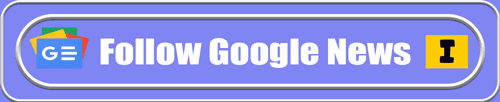
Follow this website's rules and regulations before commenting.Click here Every comment will be checked.
comment url