How to Sign Out of Netflix on TV: Best Ways
Netflix has revolutionized the way we watch TV, bringing endless entertainment right into our living rooms. However navigating its features on a smart TV can sometimes be confusing, especially when it comes to logging in, signing out, or managing your account.
Don't worry—this guide will walk you through everything you need to know to take full control of Netflix on your TV, ensuring a seamless viewing experience every time.Introduction
Netflix has become a household staple, offering endless entertainment options for people worldwide. Whether you're watching the latest series on your smart TV or catching up on a movie, Netflix makes it easy to enjoy your favorite content from the comfort of your home. However, navigating Netflix's settings on your TV can sometimes be tricky, especially if you need to sign out, log in, or reset your account. This article will guide you through various processes, such as signing out of Netflix, managing devices, adjusting settings, and more, ensuring you have complete control over your Netflix experience on your TV.
How to Sign Out of Netflix on TV
Signing out of Netflix on your TV is a straightforward process, but the steps can vary slightly depending on the device you’re using. Here's a general guide to help you log out of Netflix on most smart TVs:
- Open Netflix: Start by launching the Netflix app on your TV.
- Access the Menu: Navigate to the menu by pressing the "Back" or "Exit" button on your remote until you reach the home screen of the Netflix app.
- Go to Settings: Scroll down to find the "Settings" or "Get Help" option.
- Sign Out: Select "Sign out" or "Sign out of all devices." Confirm your action if prompted.
How Do I Log Out of Netflix on My TV?
Logging out of Netflix on your TV is essential if you're switching users or want to remove your account. To log out:
- Launch the Netflix App: Open Netflix on your TV.
- Navigate to the Menu: Use your remote to find the main menu.
- Select Settings: Look for the "Settings" or "Get Help" option.
- Log Out: Choose "Sign out" and confirm your choice.
How Do I Remove My Netflix Account from a Smart TV?
If you want to remove your Netflix account from a smart TV, follow these steps:
- Open the Netflix App: Start the app on your TV.
- Access Settings: Navigate to the "Settings" or "Get Help" menu.
- Sign Out: Select "Sign out" to remove your account.
- Reset the App: In some cases, you may need to reset the app to completely remove your account. This can usually be done in the TV's general settings.
Where Are the Settings on Netflix on TV?
Finding the settings on Netflix is crucial for managing your account. Here's how to locate them:
- Open Netflix: Launch the app on your TV.
- Access the Menu: Use the remote to navigate to the main menu.
- Find Settings: Scroll to the bottom of the menu to find "Settings" or "Get Help."
How Do I Sign In to Netflix on TV?
Signing in to Netflix on your TV is simple:
- Open Netflix: Launch the app.
- Select Sign In: Enter your login credentials (email and password).
- Start Watching: Once signed in, you can start enjoying your favorite content.
How Do You Reset Netflix on Smart TV?
Resetting Netflix can solve various issues, such as app crashes or playback errors. Here's how to reset Netflix on your smart TV:
- Open the TV's General Settings: Go to the main settings menu of your TV.
- Find Netflix: Locate the Netflix app in the list of installed apps.
- Clear Data or Reset: Choose the option to clear data or reset the app.
How Do You Log Out of Netflix on Xfinity?
Logging out of Netflix on Xfinity is slightly different:
- Open Netflix on Xfinity: Launch the app through Xfinity.
- Access the Menu: Navigate to the Netflix home screen.
- Select Settings: Go to "Settings" or "Get Help."
- Sign Out: Choose "Sign out" and confirm.
Where Is the Menu on Netflix?
The menu on Netflix is usually accessible from the home screen:
- Open Netflix: Launch the app on your TV.
- Navigate to the Menu: Use your remote to access the main menu, usually located on the left side.
How Do You Get Someone Off Your Netflix Without Changing the Password?
If someone is using your Netflix account without permission, you can log them out without changing the password:
- Go to Netflix Account Settings: Access your Netflix account via a web browser.
- Sign Out of All Devices: Choose "Sign out of all devices" under "Settings."
- Re-Log In: You'll need to sign back in on your TV.
How Many Netflix Devices per Account?
Netflix allows multiple devices to be logged in simultaneously, depending on your plan:
- Basic Plan: 1 device at a time.
- Standard Plan: 2 devices at a time.
- Premium Plan: 4 devices at a time.
Where Are the Settings on Netflix?
The settings on Netflix can be found by:
- Opening the App: Start Netflix on your device.
- Navigating to the Menu: Use the remote to access the main menu.
- Finding Settings: Scroll to the bottom of the menu for "Settings" or "Get Help."
How Do I Log Out of Netflix on Xbox?
To log out of Netflix on Xbox:
- Open the Netflix App: Start the app on your Xbox.
- Access the Menu: Use the controller to find the main menu.
- Sign Out: Select "Sign out" from the settings.
How Do I Log a Device Out of Netflix?
Logging a device out of Netflix can be done by:
- Accessing Account Settings: Use a web browser to log in to your Netflix account.
- Manage Devices: Select "Manage devices" under settings.
- Sign Out: Choose the device you want to log out of and sign out.
How Do I Remove a Device from Netflix on My TV?
Removing a device from Netflix is simple:
- Access Account Settings: Use a web browser to log in to your Netflix account.
- Sign Out of Devices: Select the device you want to remove.
- Confirm Action: Confirm the sign-out.
Where Is the Menu on Netflix on TV?
The menu on Netflix on TV is usually on the left side of the screen:
- Open Netflix: Launch the app.
- Navigate to the Menu: Use the remote to find the main menu.
How Can I Reset Netflix on My TV?
Resetting Netflix on your TV involves:
- Accessing TV Settings: Go to the general settings on your TV.
- Locate Netflix: Find the Netflix app in the list of installed apps.
- Clear Data or Reset: Choose to clear data or reset the app.
Where Is the Hidden Settings Menu on Netflix?
The hidden settings menu on Netflix can be accessed by:
- Using Specific Codes: Input codes like "Up, Up, Down, Down, Left, Right, Left, Right, Up, Up, Up, Up" on your remote.
- Accessing Settings: The hidden menu allows you to adjust advanced settings.
How Do I Control Netflix on My Smart TV?
Controlling Netflix on your smart TV can be done with:
- Remote Control: Use the remote for navigation and playback control.
- Voice Commands: If your TV supports it, use voice commands to control Netflix.
How Do You Turn on Netflix on Smart TV?
Turning on Netflix is as simple as:
- Power On the TV: Turn on your smart TV.
- Launch the App: Open the Netflix app from the home screen.
How to Manually Adjust Netflix Household Settings?
To adjust Netflix household settings:
- Access Account Settings: Log in to your Netflix account via a web browser.
- Go to Profiles: Choose the profile you want to adjust settings for.
- Adjust Settings: Modify settings like playback quality, maturity levels, etc.
How Do I Log Out of Netflix on My Smart TV?
To log out of Netflix on your smart TV:
- Open Netflix: Launch the app on your TV.
- Access the Menu: Navigate to the main menu.
- Sign Out: Choose the "Sign out" option.
How Do I Delete My Netflix Account on TV?
To delete your Netflix account on TV:
- Sign Out: First, sign out of Netflix on your TV.
- Cancel Subscription: Log in to your account via a web browser and cancel your subscription.
How to Log in to Netflix on TV?
Logging in to Netflix on TV involves:
- Opening the App: Launch Netflix on your TV.
- Entering Credentials: Input your email and password.
- Start Watching: Enjoy your favorite content.
How Do I Find My Netflix on My TV?
Finding Netflix on your TV is easy:
- Use the Remote: Navigate through the apps on your home screen.
- Select Netflix: Click on the Netflix app to open it.
How Do I Sign into a Different Netflix Account on TV?
To sign into a different Netflix account on your TV:
- Sign Out of Current Account: Log out of your existing Netflix account.
- Enter New Credentials: Log in with the new account's email and password.
Why Can't I Log in to My Netflix Account on My TV?
If you can't log in to your Netflix account on your TV, consider these steps:
- Check Internet Connection: Ensure your TV is connected to the internet.
- Reset Password: If you've forgotten your password, reset it via the Netflix website.
- Update App: Make sure your Netflix app is up to date.
How Do I Sign Up for Netflix on My Smart TV?
Signing up for Netflix on your smart TV is straightforward:
- Open Netflix App: Launch the app on your TV.
- Select Sign Up: Follow the prompts to create a new account.
- Enter Payment Details: Provide payment information to start your subscription.
Can I Share My Netflix Account with Family in a Different Home?
Yes, Netflix allows account sharing with family members in different homes, but there are limitations depending on your subscription plan.
Why Is My TV Not Connecting to Netflix?
If your TV isn't connecting to Netflix:
- Check Internet Connection: Ensure your TV is connected to a stable internet network.
- Restart the TV: Turn off and restart your TV.
- Update the App: Ensure the Netflix app is up to date.
How Many Devices Can Be Logged into Netflix?
The number of devices that can be logged into Netflix depends on your subscription plan:
- Basic Plan: 1 device.
- Standard Plan: 2 devices.
- Premium Plan: 4 devices.
Conclusion
Navigating Netflix on your TV can be effortless with the right knowledge. Whether you need to sign out, log in, reset, or manage your account, this guide provides clear and concise instructions to help you master Netflix on your smart TV. Understanding these steps ensures that your viewing experience remains smooth and enjoyable, giving you more time to focus on what really matters—enjoying your favorite shows and movies.







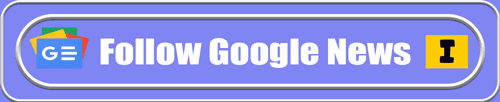
Follow this website's rules and regulations before commenting.Click here Every comment will be checked.
comment url